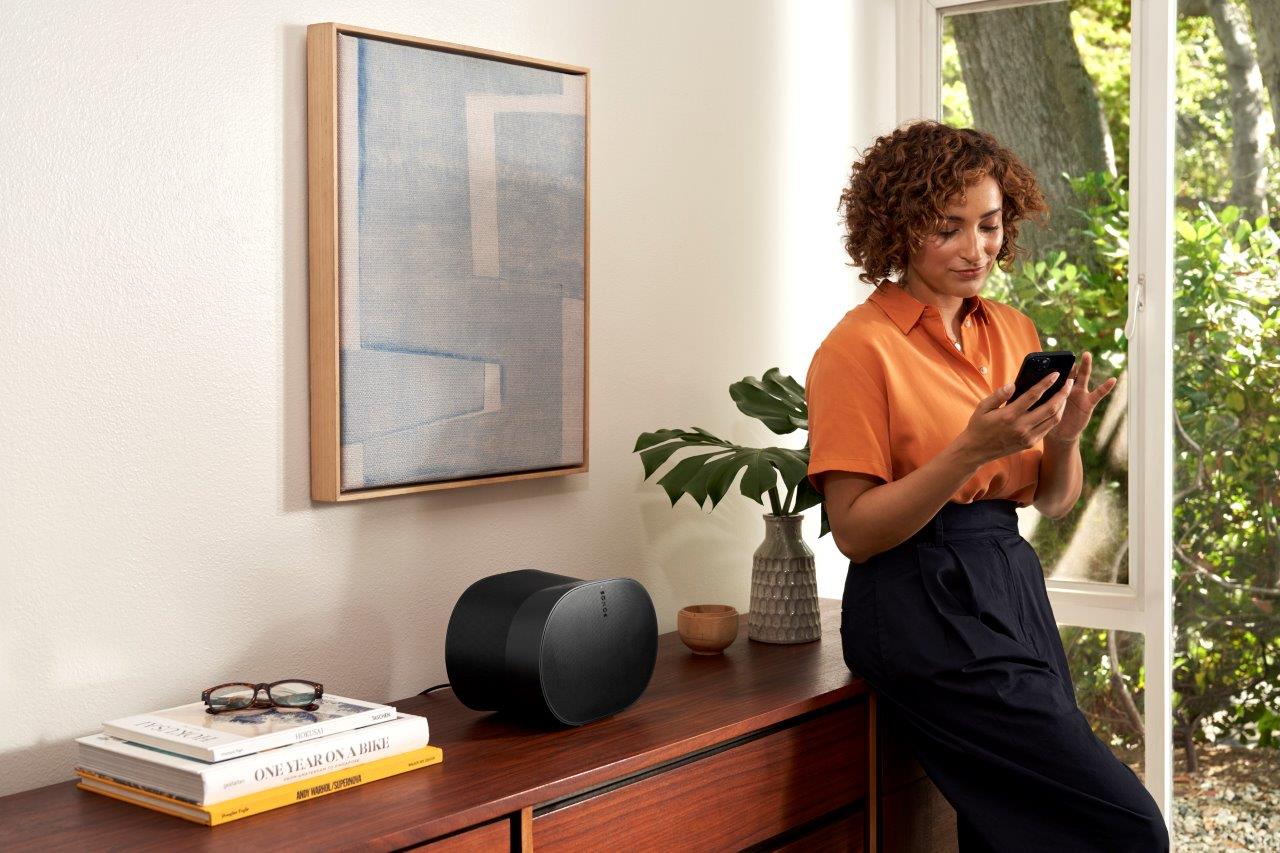Setting up your Sonos speakers doesn’t have to be a daunting task. With a few simple steps, you can quickly and easily configure your Sonos speakers for a great home audio experience.
The first step is to unbox and connect your Sonos speakers. After that, you’ll need to download the Sonos app and set up the room configuration. Finally, you’ll need to adjust your audio settings and connect your music services.
With these steps, you’ll enjoy the best audio experience for your Sonos system.
Unbox and Connect Your Sonos Speakers
Unpack your Sonos speakers and plug them in! Once they are connected to the outlet, you can connect them to your home Wi-Fi network. Depending on the type of Sonos speaker you have, you will need to use either an Ethernet cable or the Sonos app.
Once the speakers are connected, you can control them with the Sonos app to access your favorite music, podcasts, and more. To get the best sound experience, you can also adjust the sound settings to suit your preferences.
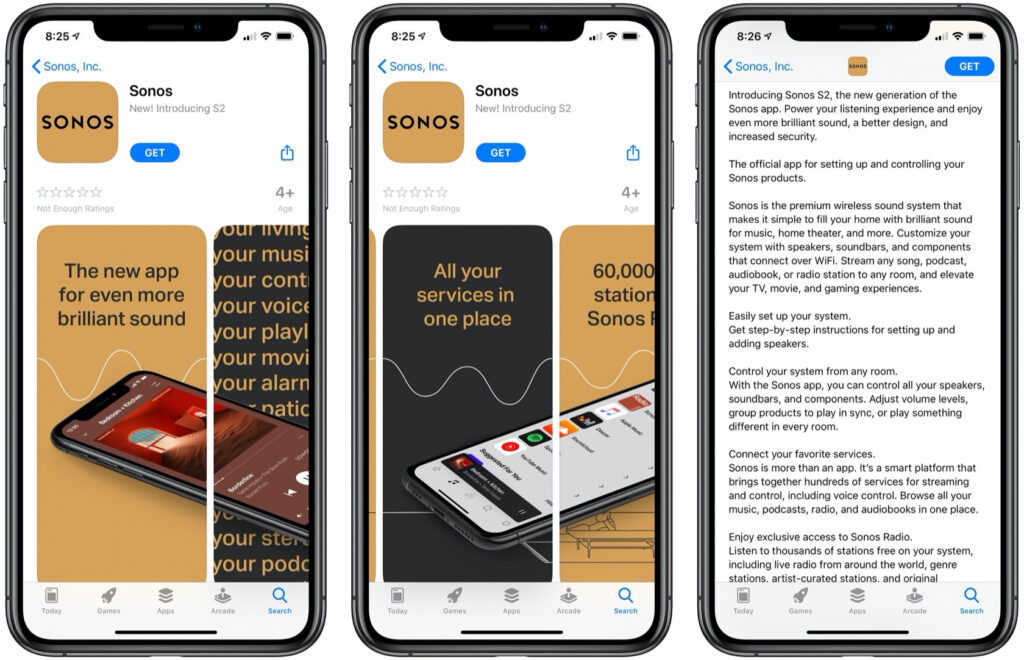
Download the Sonos App
Download the Sonos app to get the ultimate audio experience. The app is available on both Android and iOS devices, and it’s free. It’ll allow you to control all your Sonos speakers from one centralized location.
You can adjust the sound quality, create custom playlists, and even search for new music from the app. With all these features, the Sonos app is an essential part of the Sonos experience and will help you get the most out of your speakers.
Set Up the Room Configuration
Take the time to carefully arrange your Sonos speakers in the room for the ultimate sound experience. Using the Sonos app, you can configure your room setup so the sound is optimized for your specific space.
The app will ask you to input the size of your room, as well as the dimensions and placement of the speakers. Additionally, you can use the app to adjust the equalizer settings to customize the sound to your liking. If you have more than one Sonos speaker, you can group them for a more immersive listening experience.
To ensure the best sound quality possible, ensure the speakers are evenly spaced across the room and not blocked by furniture or walls. You can also use the Sonos app to set up Trueplay, a feature that uses your device’s microphone to measure the room’s acoustics and adjust the sound accordingly.
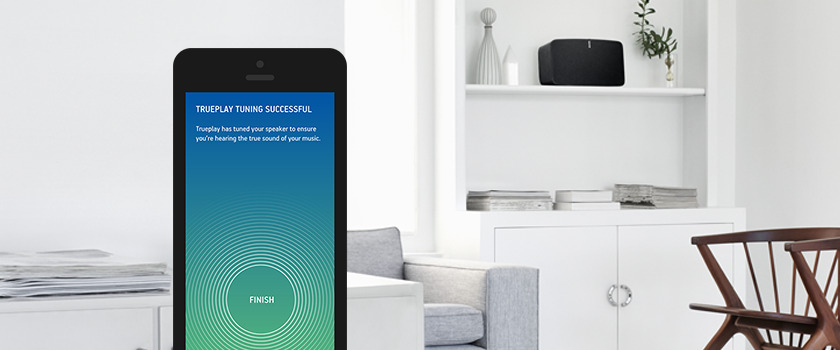
Adjust Your Audio Settings
Tweak your audio settings to get the most out of your Sonos speakers and create a unique listening experience. To do this, start by accessing the Settings menu in the Sonos app. Here, you can adjust the bass, treble, and loudness to personalize the sound and make it perfect for any room. You can also enable Night Sound, which reduces the volume of loud passages and softens booming basslines for a quieter listening experience.
Another feature of the Settings menu is Speech Enhancement, which boosts the vocals of spoken dialogue and makes them easier to hear. This is especially useful when watching movies or TV shows with your Sonos speakers.
You can also adjust the balance between the left and right channels, allowing you to adjust the sound levels for different activities. You can create a truly unique listening experience with your Sonos speakers by tweaking your audio settings.

Connect Your Music Services
Unlock the ultimate soundscape by connecting your favorite music services with your Sonos speakers – it’s quick and easy! To connect your music services, open the Sonos app on your device, and find the ‘Add Music Services’ option.
You can select from various services, such as Apple Music, Spotify, Deezer, and more. Once you’ve chosen your services, you can sign in and start streaming your favorite music right away.
You can also explore the ‘Recommended’ tab to find new music and create custom playlists. In addition, you can add or remove services or connect additional devices whenever you want. With Sonos, you can create a personalized music experience in any room.
Frequently Asked Questions
What other music services can I connect my Sonos speakers to?
Sonos speakers are renowned for their quality and ease of use and can be connected to a wide range of music services. In addition to the usual services, such as Spotify, Apple Music, and Amazon Music, you can connect your Sonos speakers to lesser-known services like Deezer and Tidal. These services offer a range of features, such as exclusive access to new releases, curated playlists, and high-quality audio.
Can I use my Sonos speakers with other home automation systems?
Yes, you can use Sonos speakers with other home automation systems. Most Sonos devices are compatible with popular home automation protocols like Amazon Alexa, Google Home, Apple HomeKit, Wink, and SmartThings. This makes controlling your Sonos system with voice commands or through an app easy. Additionally, some third-party apps like IFTTT can help you automate the use of your Sonos speakers.
Can I use my Sonos speakers outdoors?
Yes, you can use your Sonos speakers outdoors. However, there are a few things to consider when doing so. Firstly, you must ensure the speaker is in a protected area, not exposed to direct sunlight, rain, or other elements. Additionally, you should use an outdoor-rated power cable and ensure all connections are secure and properly sealed. Finally, you’ll want to avoid leaving the speaker outdoors for extended periods, as this can cause damage to the components. I recommend a portable speaker for outdoor use, such as the Sonos Move or Sonos Roam,
Does the Sonos app support multi-room audio?
Yes, the Sonos app supports multi-room audio. With the app, you can control the speakers in multiple rooms, allowing you to play different or the same music in all rooms for a full-surround experience. You can also adjust the volume of each speaker individually so that you can get the perfect sound balance in each room.
Is it possible to connect my Sonos speakers to my TV?
Yes, it is possible to connect your Sonos speakers to your TV. However, depending on your Sonos speakers and TV model, you may need a separate audio cable or adapter to connect the two. Additionally, some Sonos speakers may be unable to support video pass-through, so you may need to connect a separate audio cable to your TV and the speaker to get the best experience.

Final Thoughts
Setting up your Sonos speakers is easier than you think. With just a few steps, you can have your system up and running in no time.
From unboxing and connecting your speakers to downloading the Sonos app and configuring your room setup, you’ll enjoy the best audio experience. Once your settings are adjusted, and your music services are connected, you’ll be ready to start listening.
Whether you’re streaming music, watching movies, or playing video games, you can do it all with superior sound quality. So go ahead and start setting up your Sonos system, and enjoy the best audio experience today.